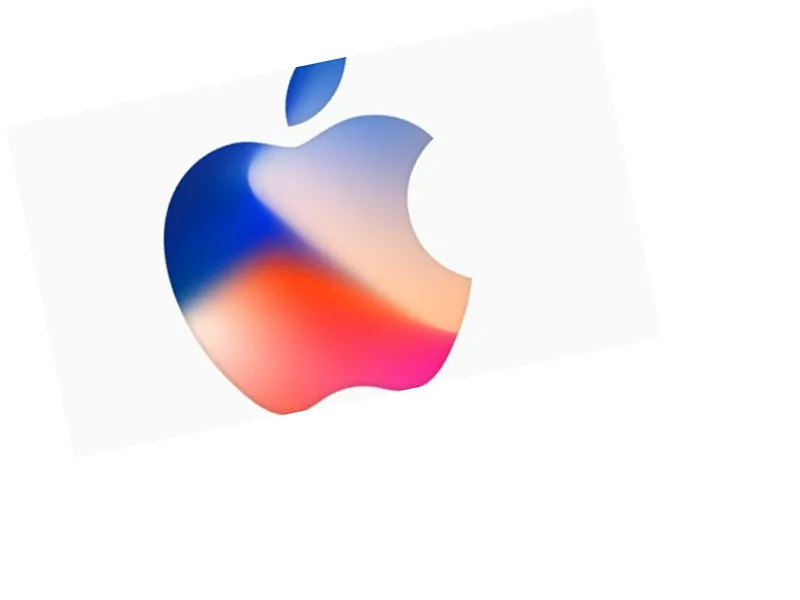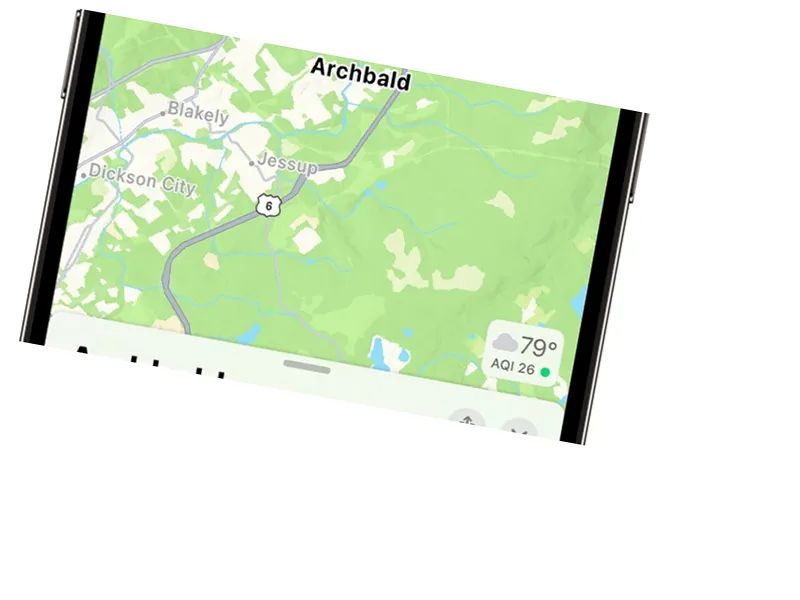Effortlessly Share Files Between Windows and Mac OS
Sharing files between Windows and Mac OS has never been easier, thanks to built-in features that eliminate the need for additional software. When both computers are connected to the same network, users can utilize the File Sharing feature to transfer files seamlessly. This guide will walk you through the necessary steps to set up file sharing on both Mac and Windows, ensuring a smooth file transfer experience.
Setting Up File Sharing on Mac OS
To initiate file sharing from a Mac OS device, start by opening the System Settings. Navigate to General and select Sharing. Activate the File Sharing option, then click the information icon next to it. In the Options menu, enable the Share files and folders using SMB feature. Ensure that you select the account whose files you wish to share and enter the corresponding password. After clicking Done, make a note of your Mac's IP address, which can be found in the Wi-Fi settings under Details. This address will be essential for accessing your Mac from the Windows computer.
Transferring Files from Mac to Windows
Once file sharing is set up on your Mac, it's time to transfer files to your Windows system. Open File Explorer on your Windows computer and type your Mac's IP address in the address bar. You will be prompted to enter the username and password you set up on your Mac. After entering the correct credentials, you can access the shared folders on your Mac. Simply copy the desired files into any folder on your Windows machine. This straightforward process allows for efficient file management across different operating systems.