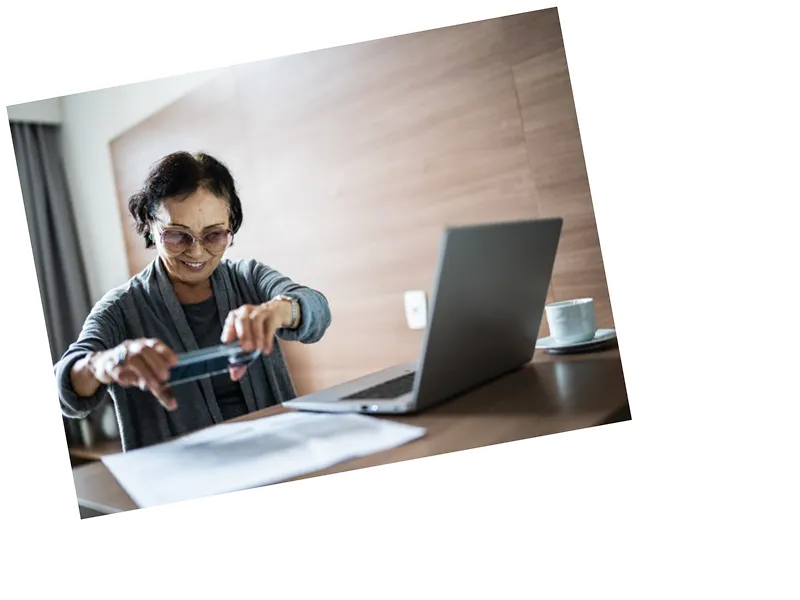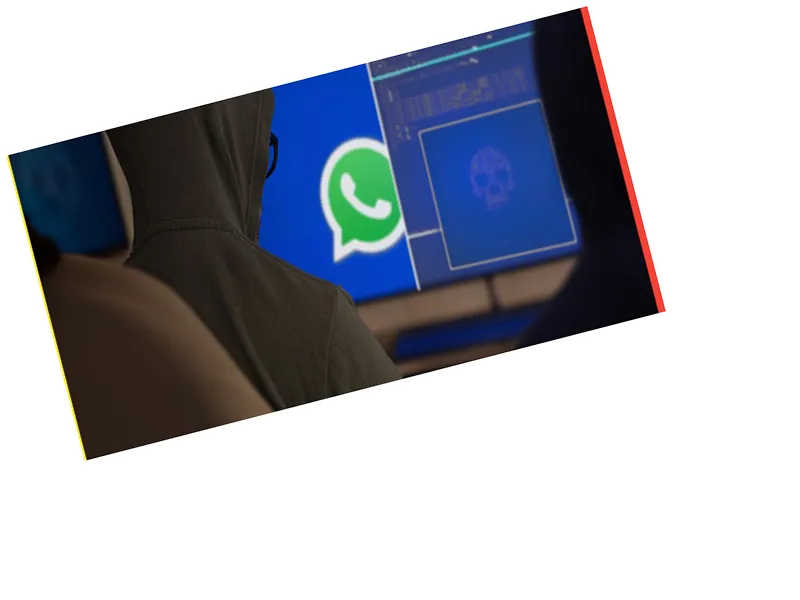Scanning documents on your iPhone has never been easier, thanks to the built-in Scanner feature in the Notes application. This handy tool not only captures images of your documents but also utilizes advanced software to straighten and standardize the pages, ensuring a clean and professional look. Additionally, the Live Text feature allows users to easily copy and paste text from scanned documents, enhancing productivity and convenience.
To start scanning, open the Notes app and create a new note by selecting the 'New Note' option. Once in the note page, tap the camera icon and choose 'Scan Documents.' Position your document clearly in front of the camera, and it will automatically capture an image. If you need to scan multiple pages, simply repeat the process. When you're done, hit 'Save' to keep your scanned document.
If you accidentally capture an unwanted image, simply tap on it and select the delete icon to remove it. Sharing your newly scanned document is also straightforward; just tap on the image, click the share button in the top right corner, and choose your preferred sharing method. With these simple steps, you can maintain a digital archive of important documents right on your iPhone.
- The Notes app's scanning feature is particularly useful for students, professionals, and anyone who frequently deals with paperwork. By digitizing documents, you not only save physical space but also enhance accessibility, allowing you to retrieve important information quickly. The integration of the Live Text feature further streamlines the process, making it easier to edit and share text without the need for manual retyping.
- For those who may not be familiar with the iPhone's capabilities, it's worth noting that the scanning feature is available on most recent models and is part of Apple's commitment to making technology more user-friendly. This feature represents a significant step towards a paperless environment, encouraging users to adopt digital solutions for everyday tasks.